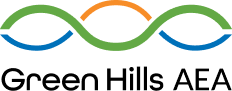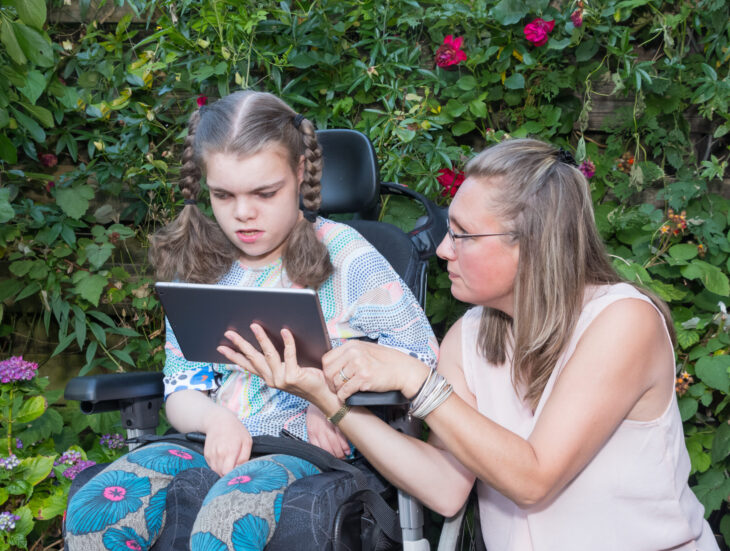Assistive technology (AT) is any item, piece of equipment, software program, or product system that is used to increase, maintain, or improve the functional capabilities of persons with disabilities.
Assistive Technology supports are available to all learners, regardless of age. These supports can increase learner access and engagement with curricular materials, instruction, and assessment. Assistive technology includes devices and/or services that enable children with disabilities to participate more fully in various aspects of life (home, school, and community) and helps them access their right to a “free, appropriate, public education” (FAPE) in the “least restrictive environment” (LRE).
Each Area Education Agency has personnel to help guide and support the selection and acquisition of assistive technology needs for learners. AEAs have an assistive technology library with various items available for school teams to trial.
What is Assistive Technology (AT)?
Assistive technology enables students with disabilities to participate more fully in all aspects of life (home, school, and community) and helps them access their right to a "free, appropriate, public education" in the "least restrictive environment".
An assistive technology device is defined as any item, piece of equipment, or product system, whether acquired commercially off the shelf, modified, or customized, that is used to increase, maintain, or improve the functional capabilities of a child with a disability. {Source: 34 CFR 300.5}
An assistive technology service is defined as any service that directly assists an individual with a disability in the selection, acquisition, or use of an assistive technology device. Specifically this service includes: {Source: 34 CFR 300.6}
Assistive Technology in the IEP: A Guide for IEP Teams
As part of IDEA (reauthorized 2004), the IEP process must include the consideration of assistive technology for all students eligible for special education services. Iowa’s state IEP form requires a Yes/No response from the IEP team indicating whether or not assistive technology services or devices are required.
Assistive Technology Practitioner's Guide
GHAEA does not endorse any of the devices or applications listed on this site. It is the sole responsibility of the users of this site to check out the devices and applications listed.
Our Assistive Technology Team

|
Denise is a graduate of Northwest Missouri State University and Buena Vista University. She is the Assistive Technology Lead for Green Hills and is a member of the State AT Team. Denise has over 30 years of experience in the area of special education and assistive technology. Prior to Green Hills, she was a special education teacher at Riverside Community Schools.
Districts Served: AHSTW, Atlantic, Boyer-Valley, Clarinda, Clarinda Lutheran, East Mills, Essex, Glenwood, Griswold, Hamburg, Harlan, IKM- Manning, ISD, Lewis Central, Logan-Magnolia, Missouri Valley, Red Oak, Riverside, Saint Albert, Shelby Co Catholic, Shenandoah, South Page, Stanton, Treynor, Tri-Center, Underwood, West Harrison, Woodbine |

|
Samantha is a graduate of the University of Nebraska-Lincoln and the University of Northern Colorado. She has over 20 years of experience in special education including teaching students across all age groups and working as a Special Education Consultant. In addition to serving as SER, she is also a member of Green Hills' Assistive Technology team and Transition team.
Districts Served: Bedford, CAM, Creston, Fremont Mills, Lenox, Nodaway Valley, Orient-Macksburg, Sidney, Southwest Valley, St. Malachy |

|
Kristi is a Special Education Consultant for Green Hills AEA. She serves on the agency's Assistive Technology team and the Autism Team. She has 29 years of experience in special education. She received her Bachelor of Science degree in Education from Iowa State University and her Master's degree in Special Education from Morningside College.
Districts Served: Central Decatur, Clarke, Diagonal, East Union, Lamoni, Mormon Trail, Mt. Ayr, Murray |

|
Kelly is a graduate of Peru State College and has over 20 years of experience in special education and assistive technology. She currently is the Assistive Technology consultant for the Council Bluffs school district and is also is a member of the Green Hills Assistive Technology Team.
District Served: Council Bluffs |
Lending Library
The items in the AT Lending Library may be checked out for up to 30 days. Items are intended to be checked out as a trial to determine appropriateness before making purchases that will be included in the student's educational plan. Checkouts may be extended based on availability by contacting a member of Media services.
Most of the items are available for checkout within the Medianet system. Medianet is located on the AEA home page (www.ghaea.org) under the MEDIA icon in the center toolbar.
For questions about specific devices (including where to purchase items) please contact your AT Consultant.
For questions about username/password, checkout, checkout procedure, and delivery, please contact our media department at 712-366-0203 or 800-342-7492 or email Nancy Sudmann or Julia Hood.
Augmentative & Alternative Communication (AAC)
AAC Resources
AAC Apps
AAC Companies
Google Chrome Resources
| KEY | |||
| X = Extension | A = App | O = Add-On | B = Built In |
| Tip: Install one extension at a time and test them. Some conflicts have been experienced | |||
Reading Supports
- Open Dyslexic: (X)- Format pages using the OpenDyslexic font and low contrast help.
- Read & Write by Text Help (X) – Powerful toolbar inserts into Google Docs and provides an array of supports for reading.
- Snapverter by TextHelp (A) – Take a picture of a document with a smartphone; convert it to an accessible PDF.
- Speak it (X) – Highlight text and click the button to provide text-to-speech support.
- Readability (X) – Streamlines the presentation of web pages for easier reading.
- TLDR (X) – Summary of reading material. Provides different levels of summary.
- Cruxlight (X) - Summary of reading material
- Natural Reader (A) – Listen to PDFs, ebooks, and web pages
- Evernote Clearly (X) – Reduces visual clutter on-screen; allows user to save pages to Evernote account
- Snap and Read (X) – Highlight any accessible or inaccessible text on the screen to get quality text-to-speech. Also, ability to highlight text and college highlights to Google Docs.
- Send to Kindle (X) – Send a document/webpage directly to your Kindle for reading.
- Kindle Cloud Reader (A) – Read your books/documents directly in the browser.
- dotEPUB (X) – Convert any webpage to an ePub file to read on compatible mobile devices.
- Readium (A) – ePub document reader
- My EBook Maker (A) – Create your own digital books that can be exported to other compatible mobile devices.
- Bookshare Web Reader (X) -For Students with print disabilities, access to an extensive collection of digital books that can be read with text to speech directly in a browser.
- Newsela (A) – Newsela publishes daily news articles at 5 reading levels from grades 3–12 to drive gains in literacy.
- Zoom Text Only (X)- Zoom text without distorting the images
- Font Size Increase (X)- With one click on the button the font size on the current page will be increased.
Writing Supports
- Google Docs Speech Recognition (A) -Allows you to speak into Google Docs and have your speech put into text.
- Read & Write by Text Help (X) – Powerful toolbar inserts into Google Docs and provides an array of supports for writing.
- Ginger (X) – Grammar and spell-check support while writing.
- Co:Writer Universal (A & X) – Don Johnston’s powerful word prediction tool comes to Chrome!
- GrammarBase (X) - Checks grammar, spelling, and style in your browser
- PDFZen (A) – Load PDF files then type, highlight or draw directly on the form.
- Awesome Screenshot (X) – Capture image from the screen; annotate; save to Drive
- Notable PDF for Google Drive (A) – Do more with PDF files – View, Annotate, Share and Collaborate
- Connected Mind (A) – Brainstorm tool
- Gliffy Diagrams (A) – Create flowcharts, brainstorming tool
- Dictanote (A) – voice rec. free and pro version (pro= $9.99/yr)
- Speech Pad (A) – voice recognition, plus has the ability to transcribe audio
- Typing Club (A) – Educational games as typing training
- Scrible (E) - full set of annotation tools, “which can help students identify key information and take notes during online research.” It is a popup toolbar that can be used on any website and contains: multicolored highlights, sticky notes, and the ability to underline and alter the color of the website’s text. When using this tool, students also have the ability to create “customized annotation legends and add bookmarks to important pages.” Once the website is annotated, the student can save it for later use.
Math Supports
- Calculator (A) – Simple electronic calculator for basic computation
- Desmos Graphing Calculator (A) – Online graphing calculator
- Wizkids CAS (O) - allows teachers and students to harness the power of a graphing calculator in any Google Doc. Students can solve equations, plot graphs, find numerical and exact solutions, simplify and factorize expressions with variables, and drag and drop results and graphs from the sidebar.
- GeoGebra (A) – free dynamic mathematics software for all levels of education that brings together geometry, algebra, spreadsheets, graphing, statistics, and calculus in one easy-to-use package.
- Wolfram Alpha (X)- access an expert on math
- Formula Editor (O) - is a simple tool that lets you type and edit mathematical equations in the sidebar of any Google Doc. You can input data using the mathematics input box or by using LaTeX. After you complete your edits, the formula is converted to an image that can be inserted directly into a document.
Visual Impairment Assistance
- Announcify (X) – Screen Reader Support that reads items on the screen
- High Contrast (X) – Change view of webpages
- ChromeVis (X) – Highlight text of webpage – change size/color of the text
- ChromeVox (X) – Screen Reader Support that reads items on the screen
Organization
- Clarisketch – (A) – Narrate photo captures with annotation; others playback video clips. Similar to Explain Everything. NOTE: ONLY WORKS IN CHROME OS
- Movenote (A) – Open a Google Doc and embed video directly into a file!
- Skiblz Cam (X) – Screencast application – no audio (yet!)
- Snag It from TechSmith (X) – Screen capture application
- Split Screen (X) – Allows you to show two browser windows side by side.
- Apps for Common Core (X) – Resource for apps related directly to common core standards.
- Ed Puzzle (A) – Allows teachers to build UDL type assignments with video, embedded audio, and quizzes.
- Chromnitweet (X) – Tweet directly from the Omnibox (URL window)
- Google Dictionary (X) – Reads back to you.
- Kaizena (A) - Provide feedback in Google Drive with speech and text
- Oh My Tabs! (X) – Save your tabs for future use. Organize open tabs and save sessions
- Lucidcharts Diagrams (A)- make flowcharts, mockups, mind maps, and more
- Mind the Word (E) – learn language as your browse the web
- Picto4me (A)- create picture boards
- Click-free browsing(X) – Use mouse without clicking or touching the wheel
- Scroll to top(X) – scroll to the top and vice versa in a window.
- Virtual Keyboard (A&X) – on-screen virtual keyboard
Other
- OneTab (X) – Condense all open tabs into a single tab. Open tabs are displayed as a list. Reduces up to 95% of memory.
- Simple Highlighter (X) – Highlight, translate, annotate, speech
- Google Drive (A) – Productivity suite of tools to support collaboration
- Thinkery (A&X) - organize information from the web
- myStudent Homework Planner (A) – Organization tool for planning, scheduling, task reminders
- Livebinders (A) – Organize, share resources
- StayFocusd (X) – Increase productivity by limiting time on websites
- Symbaloo (A) – Symbol-driven home page to launch favorites
- Listly (X) – Copy information from websites to make your own lists.
Math Resources
| KEY | ||
| E = Elementary | M = Middle School | H = High School |
- Cookie (E): At cookie, child experts and educators design interactive online games for kids. Our learning games for kids help in building skills needed for success in school. While playing our fun educational games, kids learn to read with phonics, build skills in math, language, social studies, science, and much more. Our educational videos encourage children to keep learning, even after school hours.
- Create a Graph (E M H): Here you will find five different graphs and charts for you to consider.
- Fact Monster (M H): A free reference site for students, teachers, and parents. Get homework help and find facts on thousands of subjects
- Free Math Worksheets (E): Free math worksheets for elementary school and home use. This includes generators for math drills, flashcards, time, money, and more!
- Free Rice (E M H): Work on basic multiplication and earn rice to be donated to world hunger.
- Graph Calculator (H): windows graphing calculator
- IXL (E M H): Pre K-Algebra Skills. This is a paid program, but is skills specific and tracks data.
- Math Dictionary (E M): A Maths Dictionary for Kids is an animated, interactive online math dictionary for students which explains over 600 common mathematical terms and math words in simple language.
- Math Playground (E M): an action-packed site for elementary and middle school students. Play a math game, solve a logic puzzle, and have some fun!
- Microsoft Math (H): Microsoft Mathematics provides a graphing calculator that plots in 2D and 3D, step-by-step equation solving and useful tools to help students with math and science studies.
- National Library of Virtual Manipulatives (E M H): free trial for virtual manipulatives
- Number Navigator (M H): A program that assists those with fine motor problems to set out columnar arithmetic, without the need for a spreadsheet.
- Teaching Resources and Lesson Plans (E M): looking for lesson plans, webcasts, homework assignments?
- Turtle Diary (E): primary Math games and lessons make learning numbers fun and easy. Through animated math lessons young learners are introduced to the concepts of numbers, shapes, sizes, directions, and positions.
- Web Math (E M H): Are you stuck on a math problem? We'd like to help you solve it.
Reading Resources
Iowa AEA's Systematic Process for Considering Assistive Technology Accommodations and AEM for Reading Self-Paced Course Registration Link
The purpose of this guidance is to provide teams with a data-based decision-making process for considering Assistive Technology or AT supports to increase learner access and engagement with curricular materials for learners struggling to meet grade-level standards based on universal screening, Iowa Statewide Assessments, and/or other literacy assessments. This guidance aligns with the AEA Special Education Statewide Procedures and is not in addition to described procedures. It also integrates with the Specially Designed Instruction (SDI) Framework.